Demystifying Surface IT Toolkit: Everything You Need to Know
Streamline Surface Device Management with Essential Tools

Exploring the Surface IT Toolkit: A Comprehensive Guide
As a Windows and Surface MVP, you’re likely familiar with the challenges of managing multiple Surface devices within an organization. The Surface IT Toolkit is designed to streamline this process, offering a suite of tools that simplify device management, configuration, and troubleshooting. In this blog post, we’ll explore the key features and tools included in the Surface IT Toolkit and how they can benefit IT admins.
What is the Surface IT Toolkit?
The Surface IT Toolkit is a modern desktop application that consolidates essential commercial tools into a single interface. This toolkit is designed to assist IT admins in managing and configuring Surface devices efficiently. It ensures that you’re always using the latest version of the tools, thanks to the MSIX app package format that automatically checks for updates and downloads them for you.
Key Tools in the Surface IT Toolkit
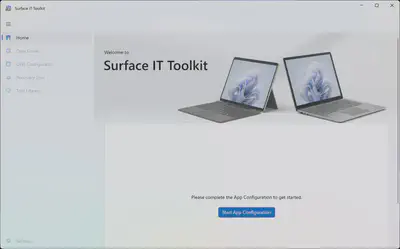
Data Eraser
- Purpose: Securely erase data from Surface SSDs.
- Usage: Create a USB drive to perform data erasure, ensuring that sensitive information is completely removed from the device.
- Use Case Example: When decommissioning a Surface device, an IT admin can use the Data Eraser tool to securely wipe all data, ensuring no sensitive information is left behind before recycling or repurposing the device.
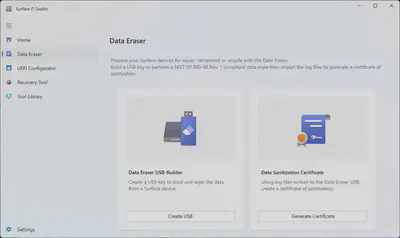
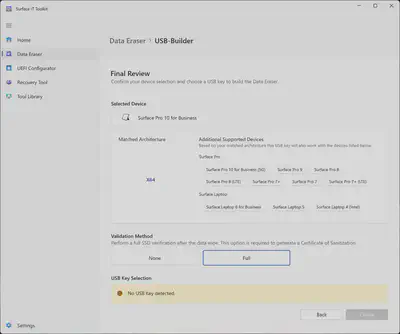
UEFI Configurator
- Purpose: Configure UEFI settings on Surface devices.
- Usage: Prepare a UEFI configuration package to manage settings such as boot order, security features, and device-specific configurations.
- Use Case Example: An organization wants to enhance security by disabling USB ports on all Surface devices. The IT admin can use the UEFI Configurator to create a configuration package that disables USB ports and deploy it across the fleet.
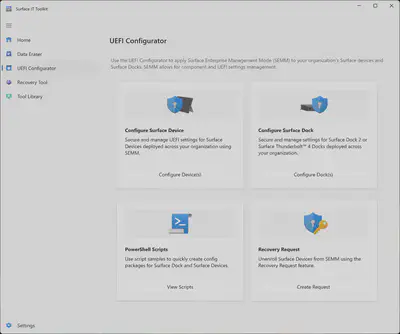
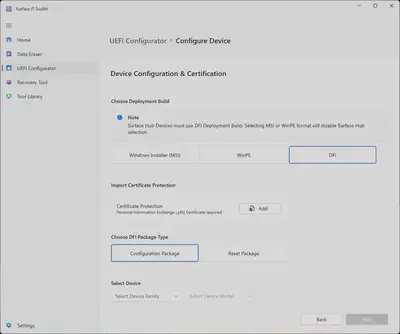
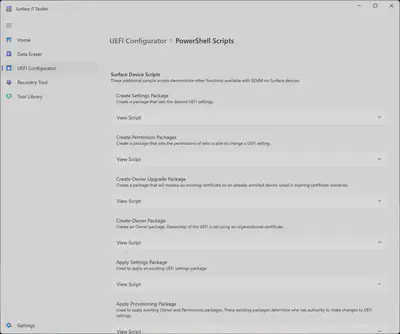
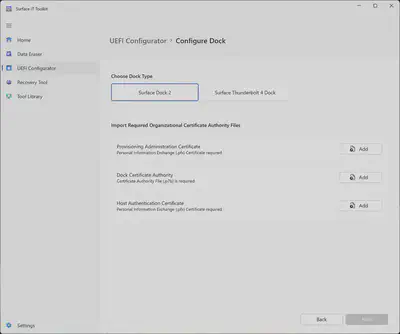
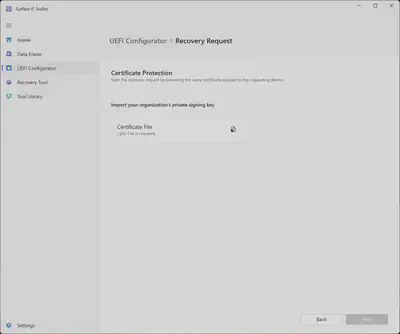
Recovery Tool
- Purpose: Restore Surface devices to their factory state.
- Usage: Create a USB recovery image to reset a Surface device. This tool supports various Windows versions and language packs, making it versatile for different environments.
- Use Case Example: If a Surface device encounters a critical software issue that cannot be resolved through standard troubleshooting, the IT admin can use the Recovery Tool to restore the device to its original factory settings, ensuring it is ready for use again.

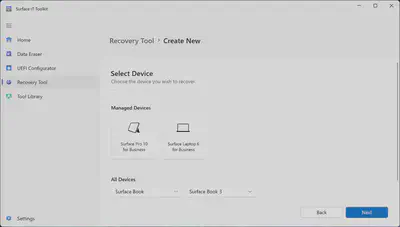
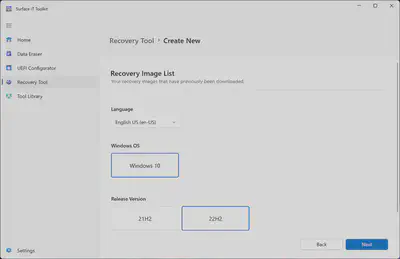
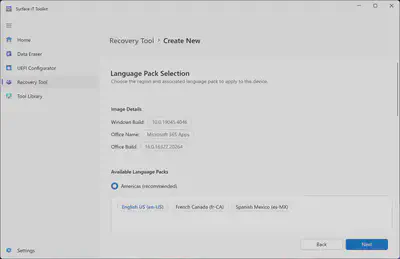
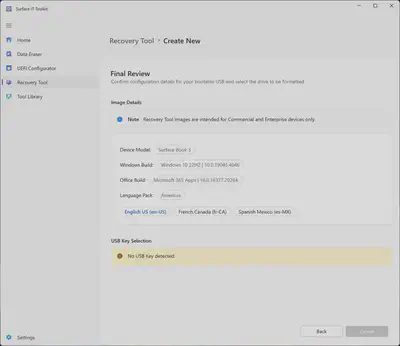
Tool Library
- Purpose: Centralized repository of essential tools.
- Usage: Access a suite of tools necessary for the configuration and support of Surface devices. This includes utilities for diagnostics, updates, and more.
- Use Case Example: An IT admin needs to run diagnostics on a Surface device experiencing performance issues. They can quickly access the necessary diagnostic tools from the Tool Library to identify and resolve the problem.
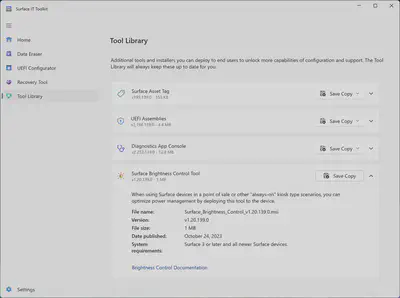
Managed Devices
- Purpose: Display and manage selected device models.
- Usage: Quickly administer your organization’s deployed Surface devices, ensuring efficient management and configuration.
- Use Case Example: An IT admin overseeing a large number of Surface devices can use the Managed Devices feature to monitor the status and configuration of each device, making it easier to deploy updates and manage settings across the entire fleet.
Getting Started with the Surface IT Toolkit
Download and Install: Download the Surface IT Toolkit and install it on the PC you use to manage devices.
Configure the App: Open the toolkit, select “Configure App,” and follow the prompts to accept the License Agreement and select the devices you intend to manage.
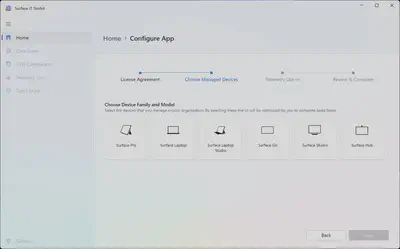
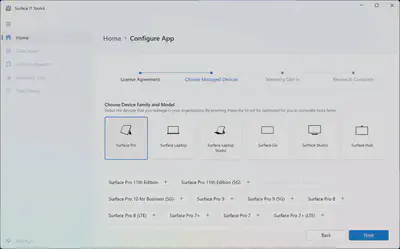
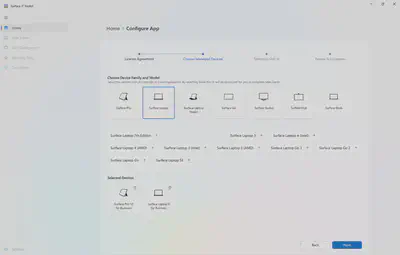
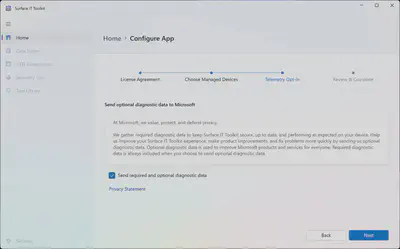
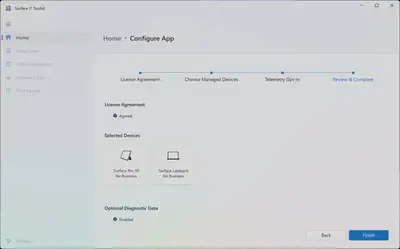
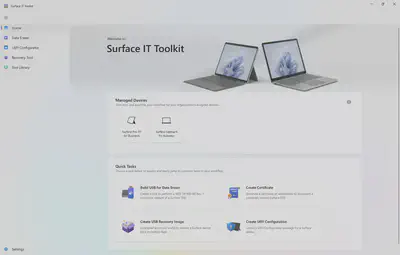
Build USB Tools: Use the toolkit to create USB drives for data erasure, recovery images, and UEFI configurations.
Manage Devices: Utilize the Managed Devices area to oversee and administer your organization’s Surface devices.
Conclusion
The Surface IT Toolkit is an invaluable resource for IT admins managing Surface devices. By consolidating essential tools into a single application, it simplifies the process of device management, configuration, and troubleshooting. Whether you’re erasing data, configuring UEFI settings, or restoring devices, the Surface IT Toolkit has you covered.