PowerShell History Out-ConsoleGridView F7
Get a GUI for your commandline history in Powershell when pressing F7 or Shift + F7
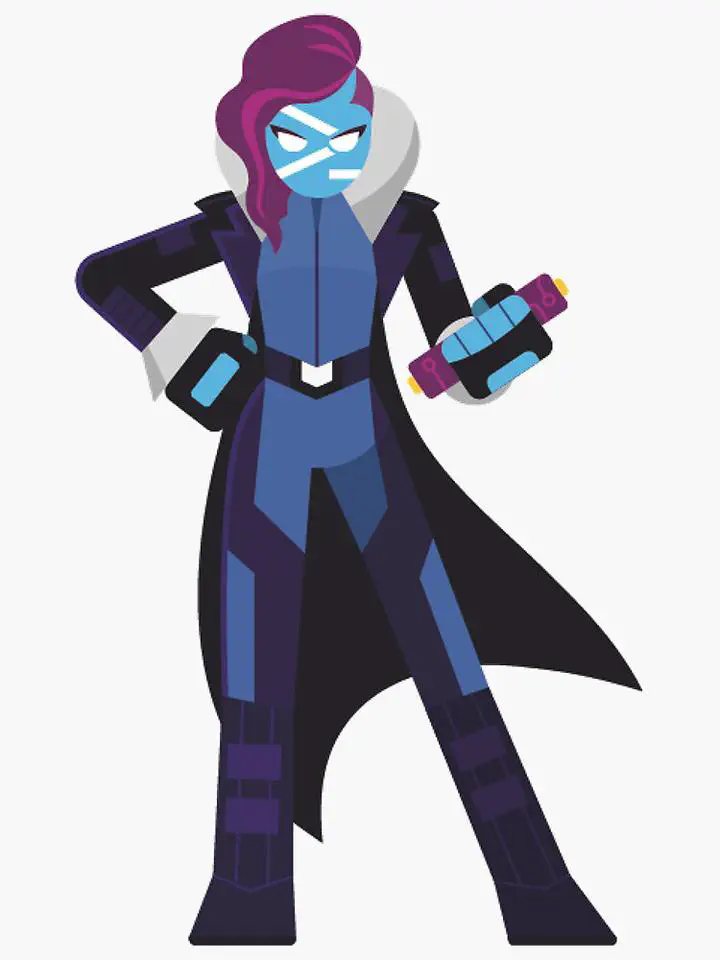
Intro
Did you know that you can use F7 and Shift F7 to get a list of all your commanline history? But now with the new Out-ConsoleGridView you can even get it in a nice GUI format where you can select you command from the history list.

How-To Step by Step
You start WindowsTerminal or PowerShell prompt, then on the prompt you type:
code $profile
For the Visual Studio Code or
code-insiders $profile
for the Visual Studio Code Insiders version.
This will open Visual Studio Code when you have installed this on your device. Else I recommend to install it right a way by going to download it from here.
Add the following code to you PowerShell profile file that you just opened in the previous step.
function ocgv_history {
$line = $null
$cursor = $null
[Microsoft.PowerShell.PSConsoleReadLine]::GetBufferState([ref]$line, [ref]$cursor)
$selection = $history | Out-ConsoleGridView -Title "Select CommandLine from History" -OutputMode Single -Filter $line
if ($selection) {
[Microsoft.PowerShell.PSConsoleReadLine]::DeleteLine()
[Microsoft.PowerShell.PSConsoleReadLine]::Insert($selection)
if ($selection.StartsWith($line)) {
[Microsoft.PowerShell.PSConsoleReadLine]::SetCursorPosition($cursor)
}
else {
[Microsoft.PowerShell.PSConsoleReadLine]::SetCursorPosition($selection.Lenght)
}
}
}
$parameters = @{
Key = 'F7'
BriefDescription = 'ShowMatchingHistoryOcgv'
LongDescription = 'Show Matching History using Out-ConsoleGridView'
ScriptBlock = {
param($key, $arg) # The arguments are Ignored in the example
$history = Get-History | Sort-Object -Descending -Property Id -Unique | Select-Object CommandLine -ExpandProperty CommandLine
$history | ocgv_history
}
}
Set-PSReadLineKeyHandler @parameters
$parameters = @{
Key = 'Shift-F7'
BriefDescription = 'ShowMatchingGlobalHistoryOcgv'
LongDescription = "Show Matching History for all PowerShell instances using Out-ConsoleGridView"
ScriptBlock = {
param($key, $arg) # The arguments are ignored in the example
$history = [Microsoft.PowerShell.PSConsoleReadLine]::GetHistoryItems().CommandLine
# reverse the items to most recent is on top
[array]::Reverse($history)
$history | Select-Object -Unique | ocgv_history
}
}
Set-PSReadLineKeyHandler @parameters
And save it, the close you Windows Terminal or PowerShell commandline and open it again, when you then press on F7 of Shift + F7 you will get GUI for you commandline history.
Conclusion
I like it very much, and it’s very handy to use. I also put the code on my github