Switch between channels (Office Insider) with Microsoft 365 Apps for Business or Enterprise
The easy way to switch between channels with Microsoft 365 Apps for Business or Enterprise

Intro
With Microsoft 365 Home for example you can switch between channels (Office Insider), by going to File -> Accounts and there you have on the right the following button:
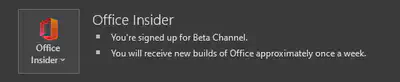
When you click on it you get the following options
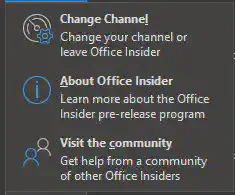
By clicking on “Change Channel” you get a screen where you can join and change from channel
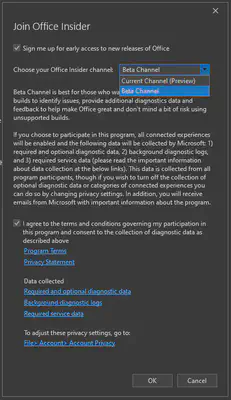
But wait you would say, with the Microsoft 365 Apps for Business or Enterprise I don’t have the
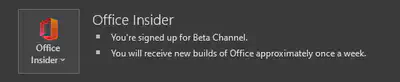
Button at all. Your right, by default this button is not there for Microsoft 365 Apps for Business or Enterprise.
So what i did in the past de-install my Office Insider and configure and install it with the Custom Install
Getting the Change Channel Button for Office Insider
By configuring a GPO or adding a Registry Key you can make appear the following button
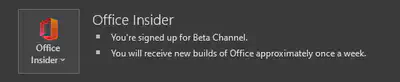
Configuring it with a GPO looks like the following:
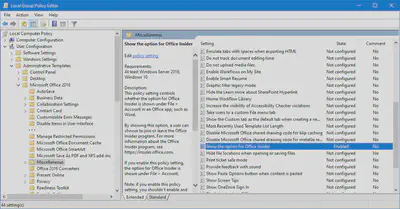
When enabling this policy, make sure the Update Channel and Update Path policies aren’t enabled or the Office Insider button will show but the selected Insider settings will not apply.
Configuring it with a registry key looks like this:
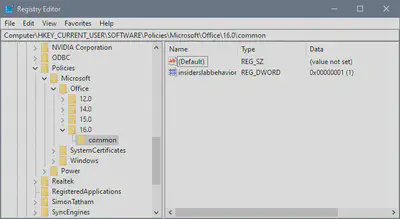
You could use the following PowerShell command to create it:

New-Item -Path HKCU:\SOFTWARE\Policies\Microsoft\Office\16.0\common\ -force | New-ItemProperty -Name insiderslabbehavior -PropertyType DWORD -Value 1 -Force
After you close and open an Microsoft 365 App you will see the Office Insiders button.
Switching between channel builds
You can also use the following registry
New-Item -Path HKCU:\SOFTWARE\Policies\Microsoft\Office\16.0\common\officeupdate -force | New-ItemProperty -Name updatebranch -PropertyType REG_SZ -Value "InsiderFast" -Force
There following name you can place on the above line as value, to get the different Office channels.
- InsiderFast
- FirstReleaseCurrent
- Current
- MonthlyEnterprise
- FirstReleaseDeferred
- Deferred
When you did the change you have to choose File –> Account and the Update Option
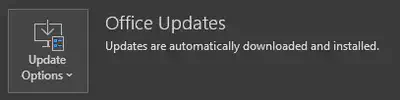
and then Update Now
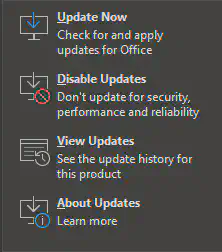
And the you will have a other office channel build without re-installing.
Conclusion
This trick saved me many time and now can also switch fast between channel versions when I have to test something. The blog from MSOutlook.info helped my to get this done.