Surface Audio App instead of the Cortana Device Setup App
There is a new Surface Audio App to manage you Surface Headphones 1/2 or Surface Earbuds in the Microsoft Store available.
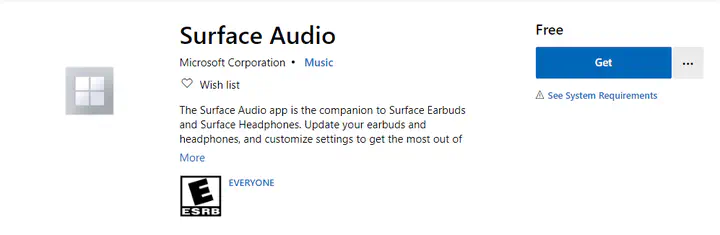
Intro
When the first generation Surface Headphones of Microsoft arrived on the market i did buy them right away and also write a review about in on my blog.
A a couple of weeks ago Microsoft announced some new Surface devices like the Surface Go 2, Surface Book 3, Surface Headphones 2 and Surface Earbuds.
I have pre-ordered a Surface Book 3 right away when the store had it online, so in the coming weeks I will do also a review blog about the Surface Book 3 15" model with 32GB memory, a 512GB NVME solid state drive, and a Intel® Core™ i7-1065G7 models: NVIDIA GeForce GTX 1660 Ti with Max-Q Design w/6GB GDDR6 graphics memory.

When you want to know more you can visit the blog about it.
There is also a really nice blog about Behind the design: Meet Surface Book 3, Surface Go 2 & Surface Dock 2 on the Techcommunity website of Microsoft.
But this week i also notice that there was a new Surface Audio app in the Microsoft Store for the new Surface Headphones 2 and Surface Earbuds that also works with the first generation Headphone that i have now since november 2019 and very happy with it.
What can you do with the Surface Audio App
When you did not connected a Surface Headphones 1/2 or Surface Earbuds yet you will get a screen that help you with pairing your device.
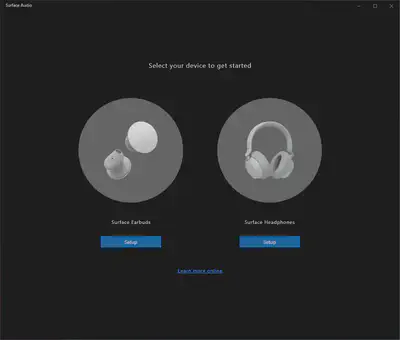
I select the Surface Headphones and click on the setup button.
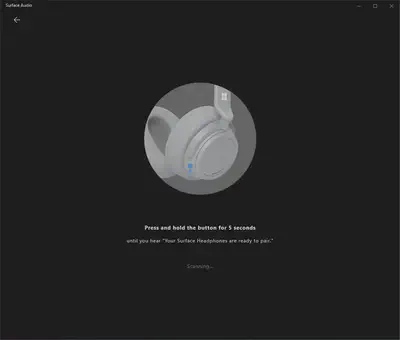
Now i press and hold the button for 5 seconds like shown on the picture.
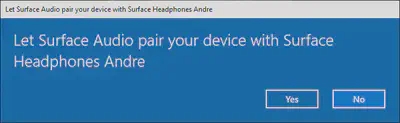
I will get the question if I want the Surface Audio App let pair with my Surface Headphone Andre.
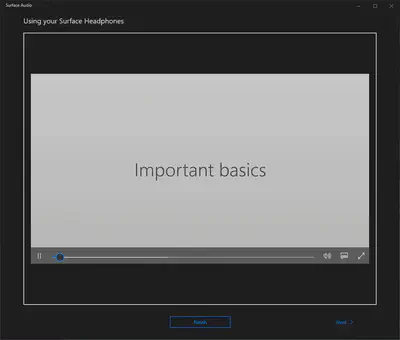
When it’s paired you will get a video with explanation of what you can do with the Surface Headphones or Surface Earbuds.
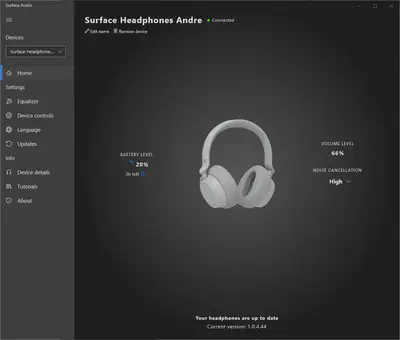
Now the Surface Headphones is connect to your device and shown as connected in the Surface Audio App.
What happen when Surface Headphones is not active as sound device
I did notice that when the audio sound in Windows is not your Surface Headphones that it will show up in the Surface Audio App as not connected.
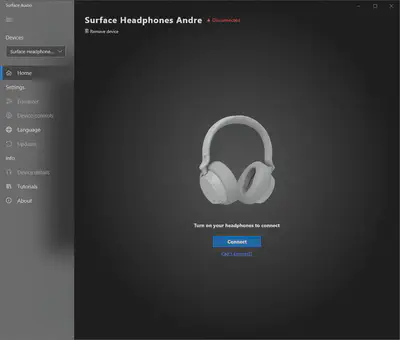
I don’t know if this behavior is the correct behavior, this i what I saw.
Change the name of Surface Headphone
You can change the name of the Surface Headphone by going upper part of the screen and click on the pencil and put your name in here. And here you can also remove the Surface Headphones or Surface Earbuds from your device.

Select or Create Equalizer Settings
You can select the preset profiles or create your own by move the sliders and then you will see that you get a new preset with the name custom and have te option to save it.
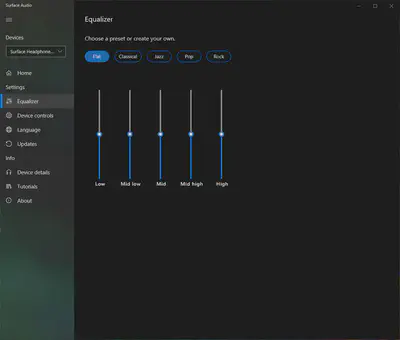
So i have moved one of the sliders and you see that there is now a custom preset.
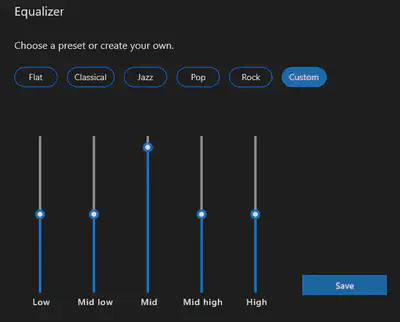
When I click on ‘Save’ I get the following screen.
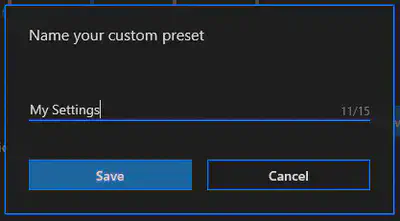
Here I can give my preset a name and click again on ‘Save’.
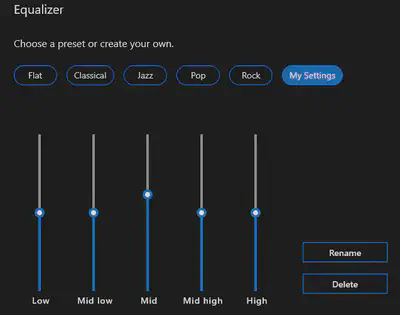
And now my preset with the name ‘My Settings’ is shown and also have the option to ‘Rename’ or ‘Delete’ my own preset.
Change some Device Controls
On this tab ‘Device Controls’ you have 4 option that are:
- Allow Cortana voice activation
- Touch control
- Voice prompts
and the fourth one that is grayed out.
- Highest audio quality (aptX audio)
Maybe this is only for the Surface Headphones 2 en Surface Earbuds.
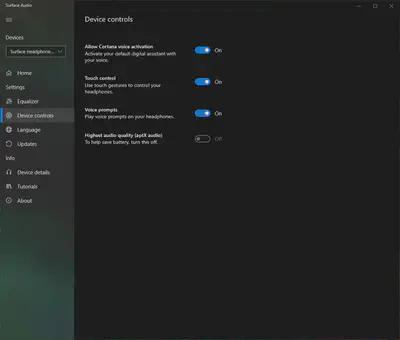
Change the Language of Cortana Voice and App Language
Here you have some options to change the language that Cortana will speak when you switch on the Surface Headphone / Earbuds. Also can you change the language of the Surface Audio App.
I expected a option to set it to system language, but this is missing.
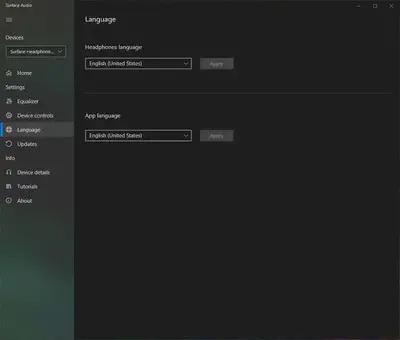
For the Cortana Voice language you have only the choice from the language that is supported by Cortana.
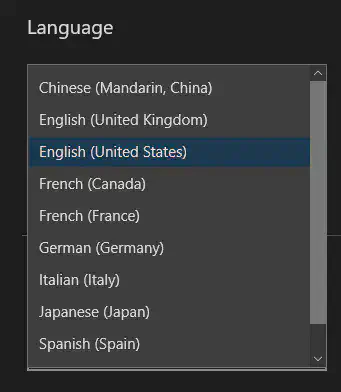
Update your devices firmware
Here you have the option to check if you have the latest and greatest version of firmware and else you can update it from hear. You can update over bluetooth but it’s not advices because it will take a very long time.
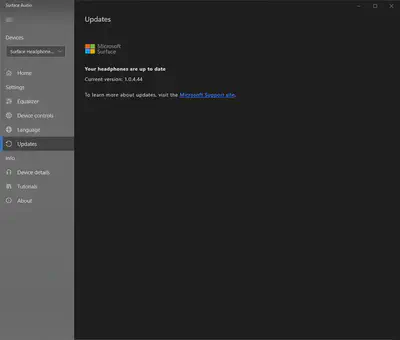
All the details about your devices
Here you get a overview of all the details of your Surface Headphones / Earbuds . Also can you Factory reset your Surface Headphone / Earbuds from here. And it show a list of devices where once connected to your Surface Headphones / Earbuds paired and connected.
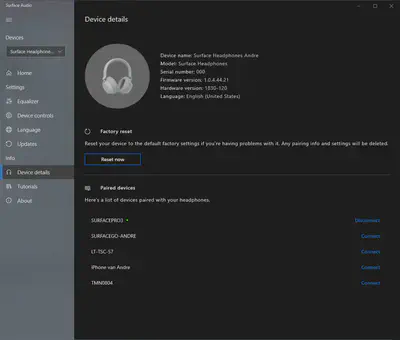
Explanary Videos (Tutorials) about Surface Headphones / Earbuds
Here you can watch video tutorials about how to use your Surface Headphone / Earbuds.
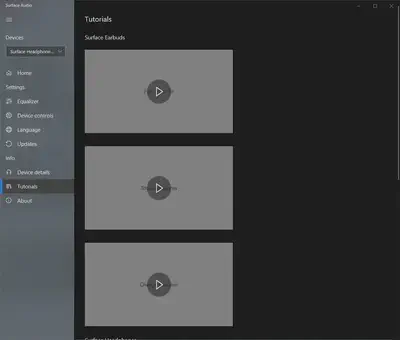
Information about the Surface Audio App
Some information like version of the app and the option to switch on optional diagnostic data to send to Microsoft.
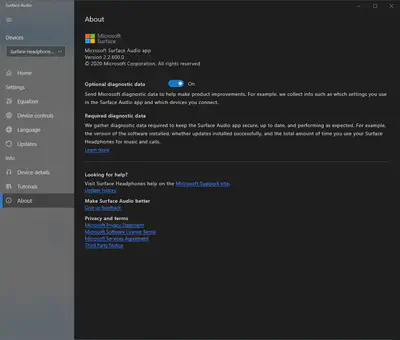
Where can I get the Surface Audio App
You can download the Surface Audio app from the Microsoft Store.
There is also a Surface Audio App available on the Apple Store for you iPad and iPhone.
Conclusion
It’s a improvement then you look at the Cortana Device Setup App that you had to use before. What i am missing at the tab ‘Device Controls’ is the option to switch on/off that you you lay down your Surface Headphones that your mic is muted, because when you put the Surface Headphones on your head the mic is not alway enabled again.
On the tab ‘Device Details’ you have a list of all paired devices with your Surface Headphone or Earbuds that you can’t remove devices from the list, so for now you have to use the Factory Reset to clean.
All with all i like the new Surface Audio App very much.