PowerToys Weekly 18
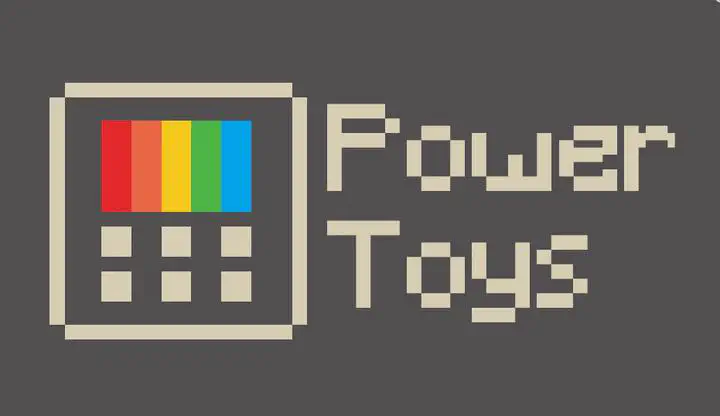
Intro
This is the third week of PowerToys for Windows 10 on our blog, this week we will look at the tool Shortcut Guide that is part of the PowerToys.
Shortcut Guide what can you do with it
Do you know all the Win Key + combinations that are available within Windows 10. Of course you use some but not all of them, I use daily the Win Key + Shift + S to start Snap & Sketch to make screen captures but also Win Key + . or ; to add emoji to twitter post or in chats in teams.
With Shortcut Guide you get a quick overview of many of these combinations that you can use with the Win Key.
Step-By-Step Example
When you press and hold the Win Key for 1 second you will get the following screen.

Configure the Shortcut Guide
You can configure some option how the Shortcut Guide behave and looks.
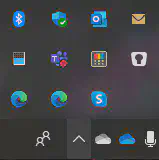
By right-clicking on the PowerToy icon right in the bottom of the screen, see the following screenshot.
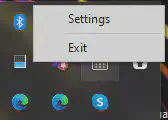
Choose settings and you get the following screen:
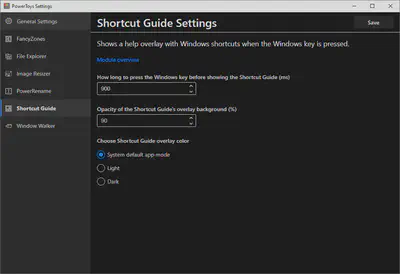
Now you can set how long it takes when you hold the win key before the guide appear. Also you can set the transparency of the guide.
With the lastest version of PowerToys you can also set the Dark mode, Light mode or use the system setting.