How to create you own custom backgrounds in Teams
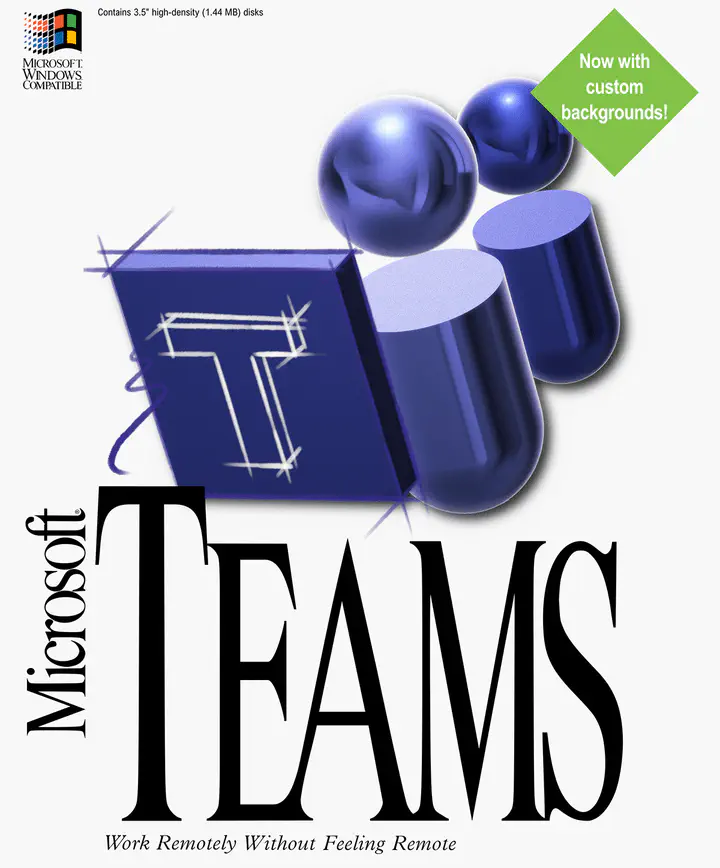
Now available in Teams background effects
Halfway April 2020 Microsoft released the long-awaited background effects to the public, while we seen many Microsoft employees for the last month it already using in Teams calls on Meetups and Event.
This is how it looks.
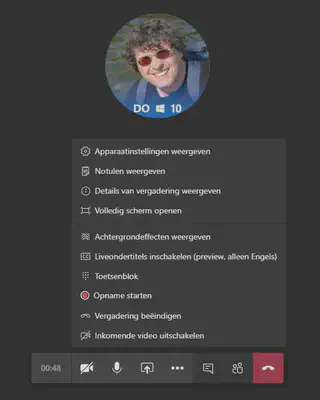
At the moment there are default 24 background to choose from, but later in the blog I show you how to create and use your own backgrounds.
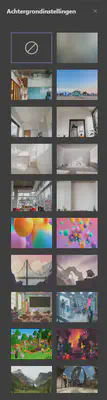
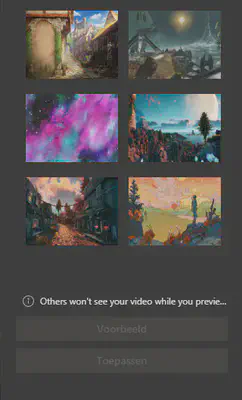
When you select one, you can apply it or first preview it without the user see your selected background.
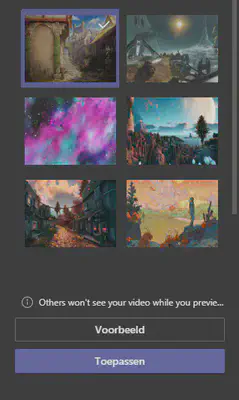
Here you see an example when you press for the preview how it looks.
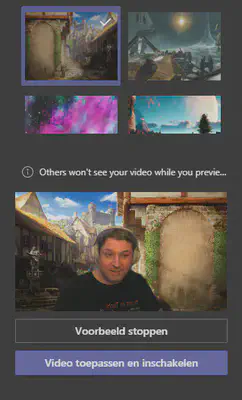
When you press to apply and activate video you will get for example the following.

The only thing I am missing now is an option to set a background as default. Now with every new call you have to select your background again, and only possible when the meeting or call is started.
How to add your own backgrounds into Teams
When you want to put your own background in teams the only thing you have to do is copy a png or jpg in the following folder.
for Windows:
%appdata%\Microsoft\Teams\Backgrounds\Uploads
for Mac:
/users/username/Library/Application Support/Microsoft/Teams/Backgrounds/Uploads
So it will look like this where you put the background files.
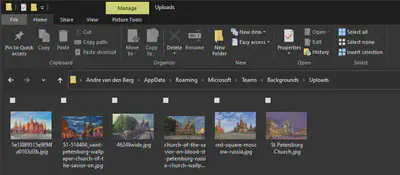
After this when you go to your teams and start a meeting or call you can choose your own background.
When you select images for the background, remember how higher the resolution is how better it will look. So 1920 x 1080 is the minium what my opinion, the images from Microsoft Teams have also this resolution.
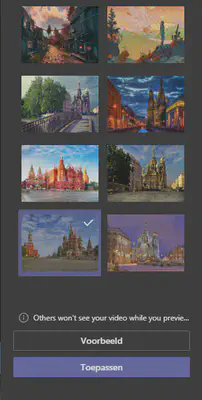
And this is the result when you call someone with your own custom background in teams.
